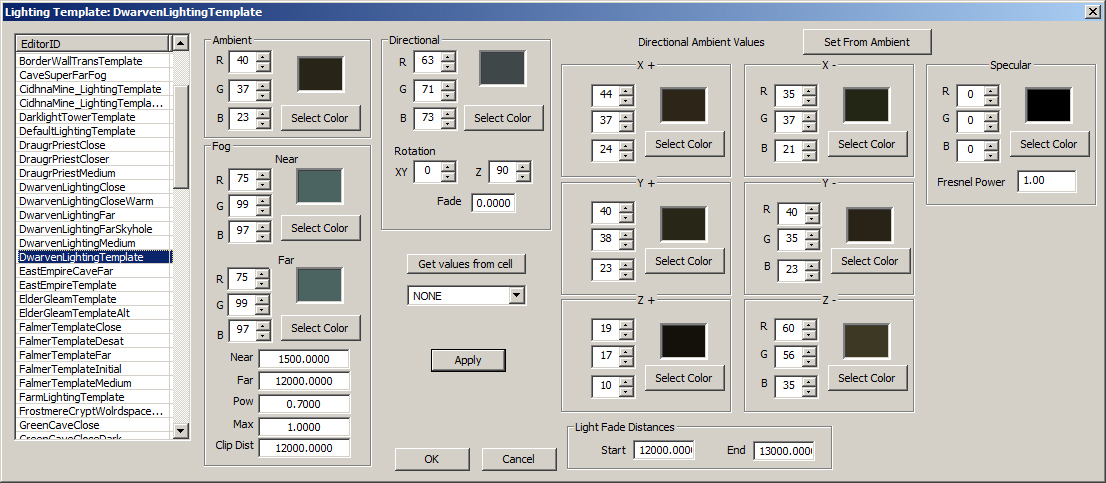Lighting Template
Overview[edit | edit source]
Lighting Templates are used to quickly and easily share lighting information between cells. A lighting template may be created from scratch or derived from an existing cell and then modified. Once created, a lighting template may be added to a cell through the Lighting tab. Individual components may then be customized on a cell-by-cell basis.
Lighting Template Object[edit | edit source]
Lighting Template objects are found in the Object Window under WorldData.
To create a new lighting template, right-click in the list of lighting templates in the Object Window and select "new" from the popup. This will open the Lighting Template dialog. Right-click a second time in the EditorId list to create a new template. To create a new lighting template based off an existing lighting template, right-click the lighting template you wish to use as a basis and select "duplicate". To delete an existing lighting template, right-click that lighting template and select delete.
Lighting Template Dialog[edit | edit source]
Ambient[edit | edit source]
Enter specific RGB values or choose "Select Color" and use the color picker. This value is only used by the "Set From Ambient" button for the Directional Ambient. It has no impact on the actual lighting. It is useful for getting your initial directional ambient values.
Fog[edit | edit source]
Near/Far(color)[edit | edit source]
Enter specific RGB values or choose "Select Color" and use the color picker.
Near[edit | edit source]
How many units before the fog starts to show up.
Far[edit | edit source]
The distance where the fog maxes out. If your max fog power is less than one, the distance where you reach your maximum fog value will be shorter than this.
Pow[edit | edit source]
The power of the fog (between 0 and 1). The lower this value is, the quicker the fog will show up.
Max[edit | edit source]
The maximum amount the fog color can impact the scene. 1 means it can go to 100% of the fog color. This is usually set around .7 to prevent scenes from going to a flat color.
Clip Dist[edit | edit source]
How many units until geometry is clipped out of the scene.
Directional[edit | edit source]
This is a light that impacts the entire cell. It is used to simulate bounced light. Enter specific RGB values or choose "Select Color" and use the color picker.
Rotation[edit | edit source]
This is the angle of the directional light.
Fade[edit | edit source]
This is the brightness of the light.
Get Values from cell[edit | edit source]
Use the drop down to pick a cell whose settings you want to use. A confirmation dialog will pop up when you choose a cell and press the "Get Values from cell" button.
Directional Ambient Values[edit | edit source]
Set From Ambient[edit | edit source]
This picks 6 colors for the directional ambient based on your current ambient color setting. It is a good starting point for setting these values.
X+/-[edit | edit source]
Enter specific RGB values or choose "Select Color" and use the color picker.
Y+/-[edit | edit source]
Enter specific RGB values or choose "Select Color" and use the color picker.
Z+/-[edit | edit source]
Enter specific RGB values or choose "Select Color" and use the color picker.
Light Fade Distances[edit | edit source]
Start/End[edit | edit source]
This is the distance at which regular omni lights start to fade out and when they are faded out completely. This has no impact on shadow casters.
Specular[edit | edit source]
This does nothing. It was never fully implemented.
Fresnel Power[edit | edit source]
This does nothing. It was never fully implemented.
Additional Notes[edit | edit source]
Setting the RGB values to 0, 0, 0 may cause the lighting to turn completely off in certain spots, even if the player is using abilities such as "Night Eye". Setting the lights to pitch-black via the lighting template should be avoided.